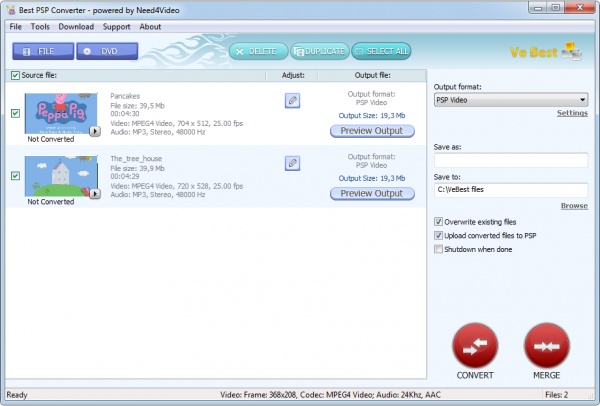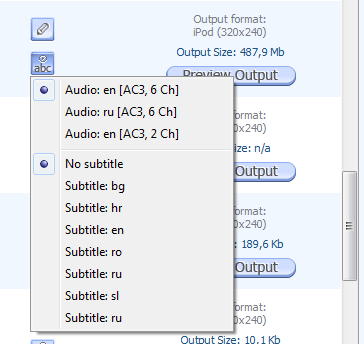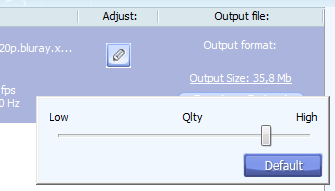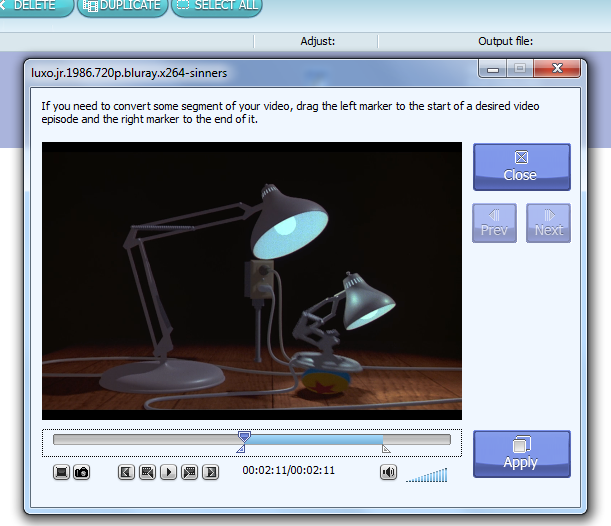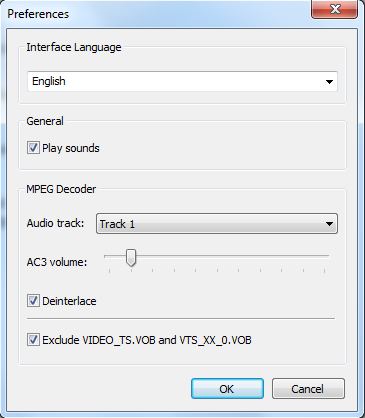Spiritual
Shell & Desktop Enhancements
Information
| Best PSP Converter Manual |
|
1. Standalone video conversion
Convert video files (AVI, MOV, WMV, MKV, etc.) to PSP. 1. Click on "FILE" button. 2. In "Open" dialog choose your video file and click "Open". 3. In "Output format" combo box choose your PSP output. 4. Click "CONVERT" button. 5. Wait until video conversion end (Progress is shown in the right side of file (in the "Output file" section). Conversion can take several time, depending of your computer performance and video length.
Converting DVD to PSP. 1. Insert video DVD into computer. 2. Click on "DVD" button. 3. In "Browse for folder" dialog choose your DVD drive letter and click "Ok". 4. In "Output format" combo box choose your PSP output. 5. Click "CONVERT" button. 6. Wait until video conversion end (Progress is shown in the right side of file (in the "Output file" section). Conversion can take several time, depending of your computer performance and video length.
2. Additional conversion options.
For DVD conversion, users are able to select output video language and subtitles. Click on 'abc' button and choose output language and subtitles.
Output size and quality selection. Click on "Output Size" text to pop-up output quality slider. Choose required quality for output video. Check output size estimation. Better quality require bigger file size. Use "Default" button to reset quality settings to default (optimal) quality.
Output Video Cropping. Video cropping dialog is useful to tune output video timing, removing video parts, etc. To pop up video cropping dialog click on Edit button in 'Adjust' column. Output video can be cropped using video track bar holders. Move left and/or right track bar holders to any required position. Output video will have only part of source video (from left to right track bar holders positions).
Cropping dialog provides advanced functionality: - Full screen mode (ESC to exit); - Save current frame (capture current frame); - Mute and volume adjusting; - Video playback.
Preferences Menu Tools->Preferences
Preferences allows users to change: - User interface language (application restart required to apply language settings); - Silent mode; - Default audio track number and output volume; - De-interlace disabling.
|